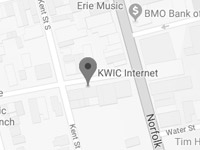- Open Outlook Express. The Internet Connection Wizard will run the first time you open Outlook Express. If the Internet Connection Wizard doesn’t run when you first open Outlook Express, do the following:
- On the Tools menu, click Accounts.
- In the Internet Accounts window, click Add, and then click Mail.
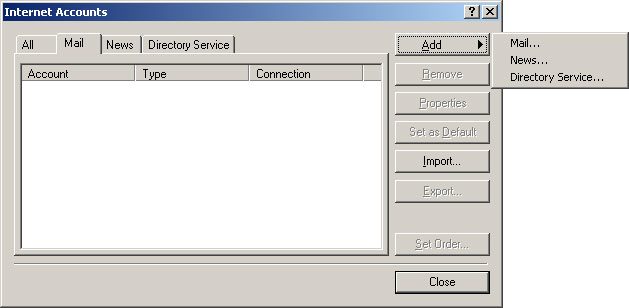
- On the Your Name window, enter your full name in the Display name box. Click Next.
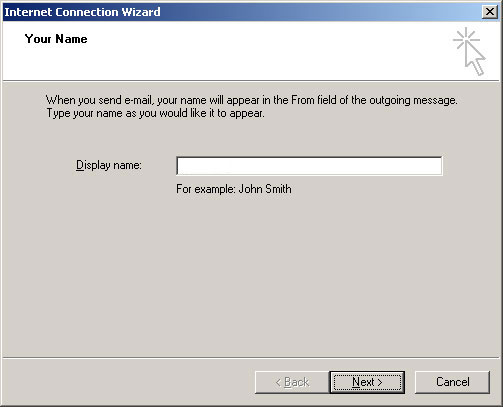
- On the Internet E-mail Address window, enter your e-mail address in the E-mail address box. Click Next.
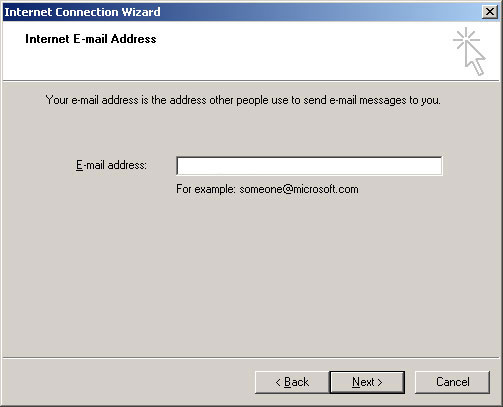
- On the E-mail Server Names window, do the following:
- In the drop-down menu under My incoming mail server is a…make sure POP3 is selected.
- Under Incoming mail (POP3, IMAP or HTTP) server, enter the POP3 server name.
- Under Outgoing mail (SMTP) server, enter the SMTP server name. Click Next.
For a list of server names you would use for your particular email address, contact our support team.
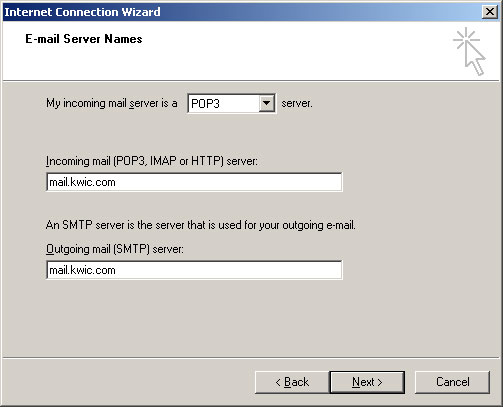
- On the Internet Mail Logon window, enter your username if it is not already present, and enter your password. Make sure Remember password is checked. Click Next.
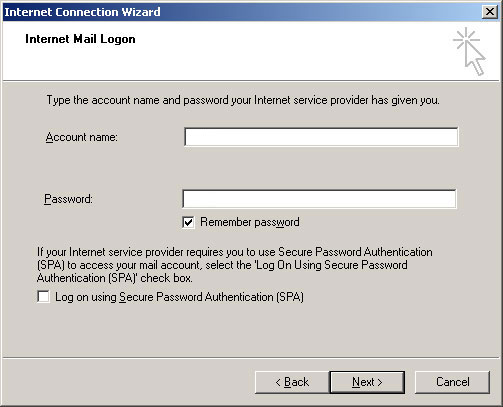
- On the Congratulations window, click Finish.
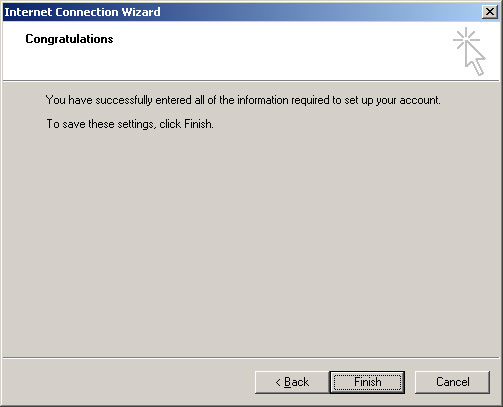
- On the Internet Accounts window, select the account you just set up, and then click Properties.
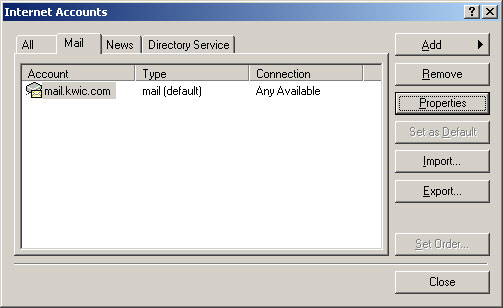
- On the Properties window for the account, click the Servers tab and click in the box for My server requires authentication so that it is checked.
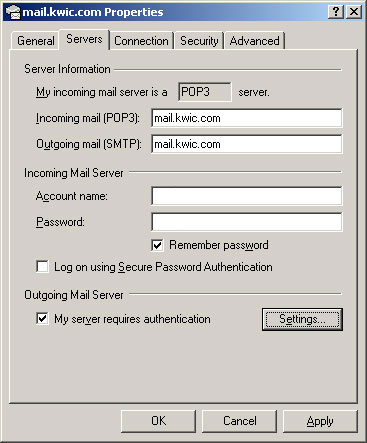
- On the Properties window for the account, click the Advanced tab and change the Outgoing mail (SMTP) port to 55887.
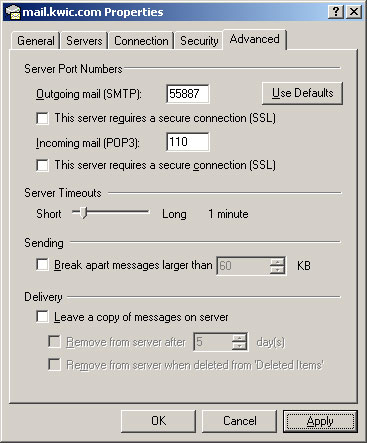
- Click Apply, Click OK, and then click on Close on the previous Internet Accounts window.