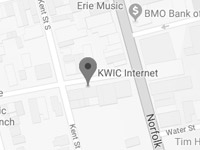What to Check
The first things to check if you cannot access the internet are:
- The modem is powered on as well as the router if you use one
- The lights on the modem are on. (Power, LAN, DSL)
- The hardware connections are established.
- If you use a router, make sure the cable from the LAN port on the modem is connected to the WAN or INTERNET port on the router
- Did you press the reset button on the modem or router? If this is the case then you have erased the settings on that particular device and it will need to be corrected.
Check the Wiring
- Ensure that the cables between your modem, your computers, your telephone jacks, and the router are connected firmly. Loose connections can affect your Internet connection.
- Damaged cables can interfere with your Internet connection. Check for damage along the cables and loose connections at the end of the cable. Replace any damaged cables.
- Ensure the phone cable that runs from the modem to the wall does not go through a filter, cheap splitter, surge protector, or extension cable. The shorter the cable the better.
- If you have land based telephone service, ensure that every telephone you have plugged in has a DSL filter on the line. This includes security systems.
Power-cycle your modem
Loss of Internet or network connectivity can be caused by the computer. Often a reboot will rectify the problem.
To power-cycle is the act of turning a piece of equipment, like a modem, off and then on again. Quite often, most problems relating to the Internet can be solved using this method.
Some of the common problems solved by power-cycling the modem include:
- Problems browsing websites
- Occasional signal loss
- Slow connections
- Inability to connect
To power-cycle your modem, do the following:
- Physically unplug the black power cord from the back of the modem. All of the lights on the modem should be off.
- Leave the modem unplugged for at least 30 seconds.
- If there is a router present, unplug the power supply to the router.
- After 30 seconds, plug in the modem and turn it on.
- After waiting for approximately 1-2 minutes, the lights on the modem should appear normal again.
- If there is a router present, plug it in and turn it on.
- Within approximately 1-2 minutes, you should be able to use the Internet again.
Test the Telephone Cord
To eliminate the possibility of a fault with the telephone cord itself, try the following:
- Use that telephone cable in a telephone and make sure you can hear a clear dial-tone with no noise. More info about line noise is below.
- Try swapping out that telephone cable with one from a phone known to carry a clear signal.
Line Sync Issues
Verify that the modem is “in sync” by checking the lights located on the front of your modem. Depending on which modem you have, your DSL light may be labelled Link, or ADSL. This light will indicate that a DSL signal is getting to the modem and should always be solid. If this light is flashing or completely off, the first step is to troubleshoot your physical setup.
- Make sure every device that plugs into the phone system has a DSL filter on it, except for the modem. For example, fax machines, security systems, and any telephone should have a DSL filter attached to the line. If your service is provided through a dry loop (no active voice service), then this rule does not apply.
- Remove any splitters, surge protectors, or extension cords that may be attached to the telephone cord that is connected to the modem.
- Verify that the modem is not plugged into a telephone cord that is over 6 feet in length.
- It is possible that a device in the phone system is interfering with the DSL signal that is getting to the modem. Unplug everything from the phone system except the modem and see if the DSL light on the modem goes solid.
- Test the modem on another wall jack as there may be a problem with the one you are using.
Line Noise Issues
Static or other noise on your phone line may be a minor nuisance when speaking on the phone, but for internet services running on the same line (dial-up or DSL service) noise is a significant problem that can make establishing and maintaining a connection next to impossible. It is important to find the source of the noise and eliminate it to prevent issues such as slow speeds and disconnects
Identifying line noise
To listen for line noise pick up a phone (ideally not a cordless phone) and press 1. The dial-tone sound should cease and you should hear clear dead air. If you hear any form of hissing or crackling sounds you likely have a line noise issue.
Resolving line noise issues
The key in resolving line noise issues is eliminating possibilities. Below are steps to follow which will help you nail down the problem source:
- Check if the noise is present on a corded phone. It is normal for many cordless phones to pick up some noise
- Check if the problem is present on all phones, if so it suggests the noise is being generated by a device on the line or a wiring issue. Unplug the devices one by one to see if you can eliminate the noise. Note: it’s easy to forget about some devices, ensure you disconnect:
- fax machines
- answering machines
- phone cords running into computers or external modems
- splitters, dsl filters, surge protectors
- If the noise source has not been narrowed down to a jack, phone or phone cord or device there should be only one internal test left to perform. If you know where the phone lines come into your premises (typically the ‘Demarcation point’) you may have a phone jack you can test from at that location. If you plug in a corded phone at that location and still hear noise then the issue is very likely with the phone line external to your premises.
External Sources of line noise
If you have narrowed the problem down to an external source you will need to contact your telephone provider for repair. If the problem only occurs under certain conditions (after raining for example when moisture may be affecting the external line) it is a good idea to communicate such details to your telephone company’s representative. When the problem started is another detail that is good to pass along if known (for example after a second phone line was activated).
Keep in mind your phone company may not guarantee that your phone line quality is suitable for data (internet) services such as Dial-up and DSL, they may only guarantee that voice services will function adequately.